Want to connect ProjectX to Topstep via API for automated trading, strategy execution, or real-time data sharing? This quick guide shows you how to securely integrate the two platforms using API keys. No advanced tech skills needed—just follow the steps below and you’ll be connected in minutes.
Step 1: Select Topstep in ProjectX #
- Log in to your ProjectX trading platform
Click here to proceed to the ProjectX login page. - On the main dashboard, locate the “Broker Connections” section
- You’ll see supported prop firms (Topstep, Bulenox, FXIFY, etc.)
- Click on your preferred firm (e.g., Topstep) – this will redirect you to their login page
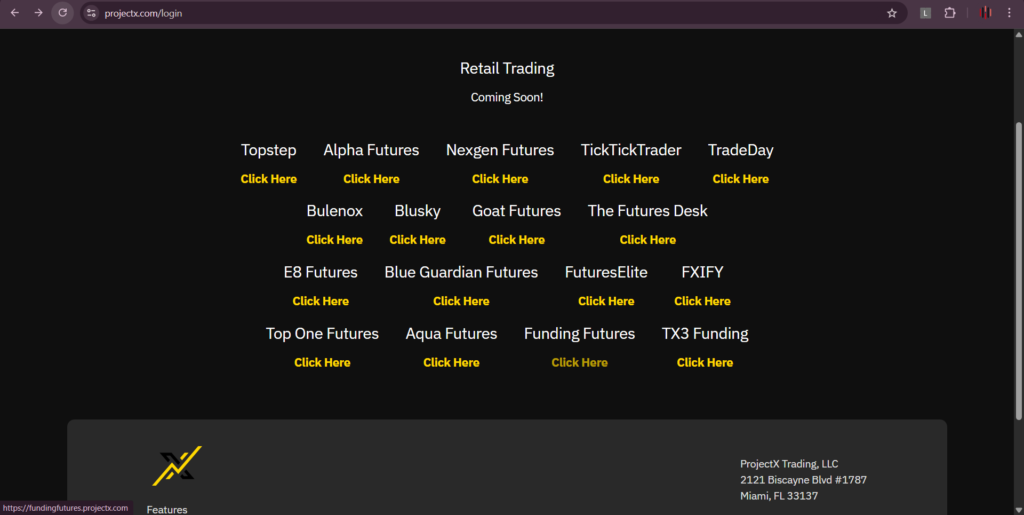
Step 2: Authenticate Your Topstep Account #
- On the prop firm’s login page (e.g., Topstep):
- Enter your username
- Enter your password
- Click “Login”
- You’ll be taken to your prop firm dashboard
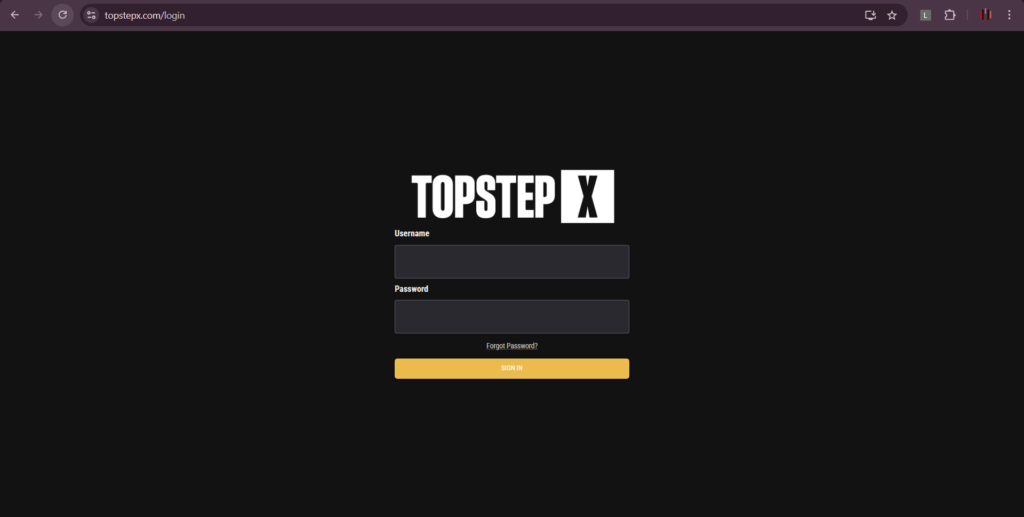
Step 3: Link ProjectX to Topstep API Dashboard #
- After logging into your prop firm account (e.g. Topstep):
- Go to Settings → API section
- Look for the “ProjectX Linking” option
- Click “Link to ProjectX Dashboard”
- This establishes the base connection between platforms
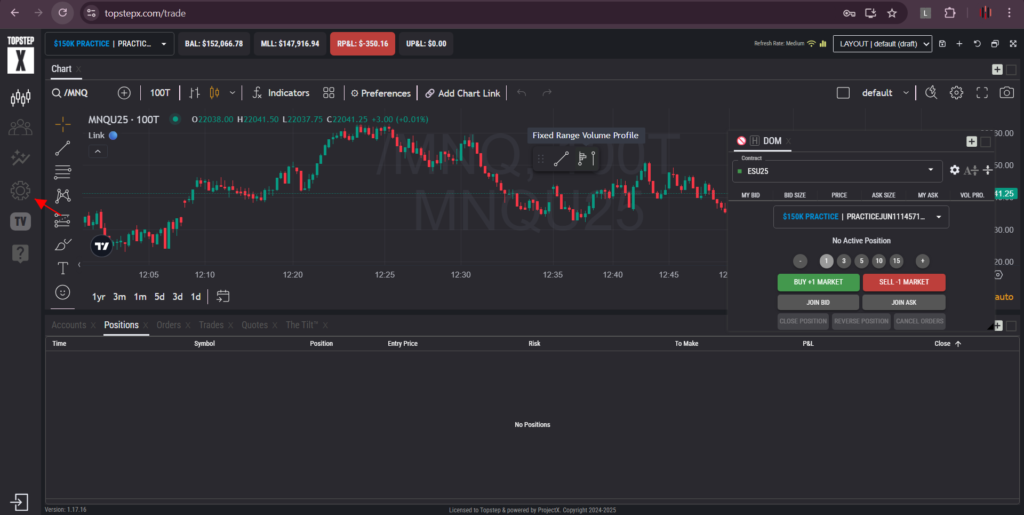
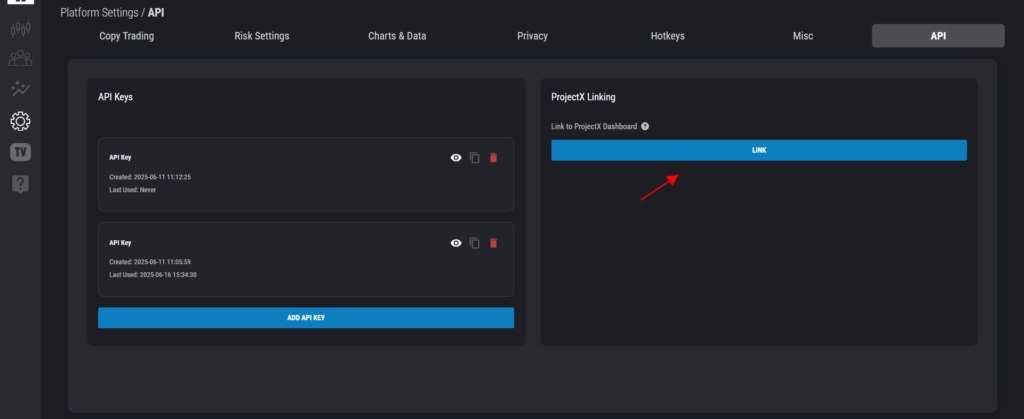
Step 4: Generate & Copy API Key in Topstep #
- In the same API section:
- Click “ADD API KEY” button
- Wait for the system to generate your key (2-3 seconds)
- View your key:
- Click “Show API Key” (eye icon)
- The key will appear masked (e.g.:
sk_live_******abcd1234)
- Copy the key securely:
- Click the copy icon next to the key
- Never screenshot – use copy/paste only
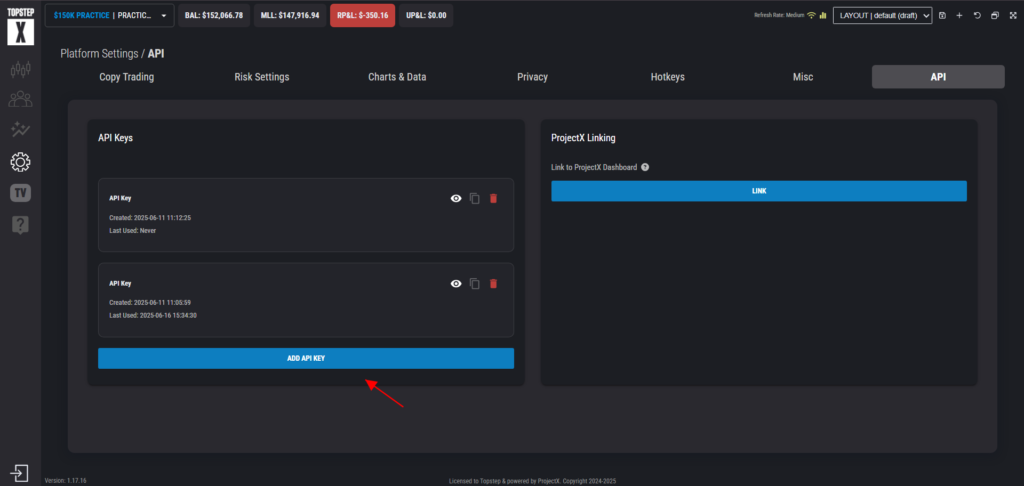

Step 5: Finalize API Integration in PickMyTrade #
Before creating alerts, you must link ProjectX to PickMyTrade:
- Click Connections in the top-right of PickMyTrade
- Select Add New Connection and enter your credentials:
| Field | Description | Example |
|---|---|---|
| PickMyTrade Connection Name | Your custom name for this connection | PROJECTXI |
| Prop Firm Name | Your proprietary firm name (if applicable) | topstepx |
| Username | Your Broker UserID (example: topstepx username) | fheer12@ |
| API Key | Your ProjectX API key | Fjvolazou-ES |
- Click Save and verify the connection status shows Active


Verification #
- Check ProjectX dashboard for green connection status
- In Topstep, verify:
- New API key shows today’s date
- “Last Used” updates within 5 minutes
Important: Managing Existing Connections #
If a connection already exists (e.g., showing as “Connected” or “Not Connected”) and you need to fix it, you must delete the old connection first before adding a new one.
This is especially critical for trial accounts, which typically only allow one active API connection.
To delete an incorrect connection:
- In your ProjectX platform, go to Connections or API Settings.
- Find the existing Topstep connection you wish to remove.
- Click the “Delete” or “Remove” button next to it and confirm.
- Once the old connection is fully removed, you can now repeat the process from Step 1 to add the correct one with the right username and API key.
Security Alert #
Always:
- Copy keys directly using the platform’s copy button
- Delete unused keys from ProjectX API settings
- Never share keys via email/chat
Connection problems? Ensure:
API permissions are enabled in both platforms
Your prop firm account is fully funded
You’re using the latest ProjectX version
Related Guides #
How to Generate Alerts in ProjectX Using a TradingView Strategy
How to Generate Alerts in ProjectX Using a TradingView Indicator



