Want to automate futures trades using TradingView indicator alerts? This guide shows you how to use ProjectX TradingView Indicator Alerts with PickMyTrade for fast execution, risk control, and SL/TP configuration.
1. Connect Your ProjectX Account to PickMyTrade #
Before creating alerts, you must link ProjectX to PickMyTrade:
- Click Connections in the top-right of PickMyTrade
- Select Add New Connection and enter your credentials:
| Field | Description | Example |
|---|---|---|
| PickMyTrade Connection Name | Your custom name for this connection | PROJECTXI |
| Prop Firm Name | Your proprietary firm name (if applicable) | topstepx |
| Username | Your ProjectX login ID | fheer12@ |
| API Key | Your ProjectX API key | Fjvolazou-ES |
- Click Save and verify the connection status shows Active


2. Generate the Alert in PickMyTrade #
Once ProjectX is connected:
- Navigate to Generate Alert in the sidebar.
- Fill out the required configuration fields (see below).
- Click Generate Alert to receive your webhook message and URL.
3. Select ProjectX as Your Broker #
- Broker: ProjectX
Select ProjectX from the broker dropdown list.

4. Choose Your Alert Type #
Two alert types are available:
- INDICATOR — Use this if you are triggering alerts manually or based on TradingView chart indicators.
- STRATEGY — Use only if you’re automating a Pine Script strategy.
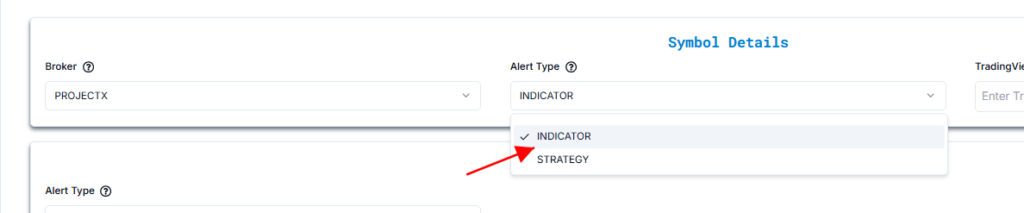
Example:
- Alert Type: We chose INDICATOR in this example
5. Enter the TradingView Symbol #
Enter the TradingView symbol (e.g., MNQ1!).
This field is optional unless you’re using stop-loss types like:
- Ticks
- Total Profit / Loss (USD)

6. Configure Order Details for Trade Action #
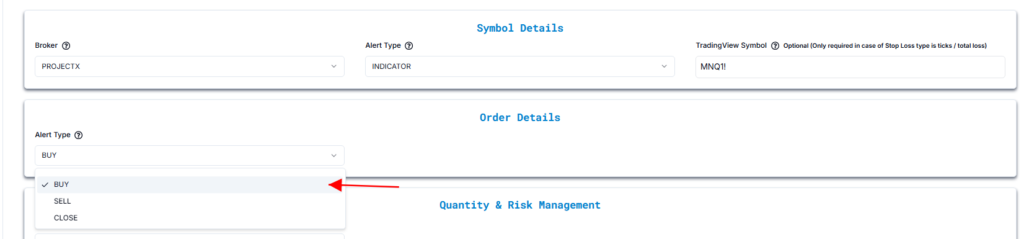
Buy Alert #
If already in a Buy Position:
Triggering a new Buy Alert will add to the current buy position.
If in a Sell Position:
The system will first close the sell position, cancel all open sell orders, then open a new buy position.
All open sell orders will be canceled when a Buy Alert is triggered.
Sell Alert #
If already in a Sell Position:
Triggering a new Sell Alert will add to the current sell position.
If in a Buy Position:
The system will first close the buy position, cancel all open buy orders, then open a new sell position.
All open buy orders will be canceled when a Sell Alert is triggered.
Close Alert #
The system will close all open positions and cancel all open orders.
It will not open any new positions.
Example Configuration:
- Alert Type: BUY
7. Quantity & Risk Management Settings #
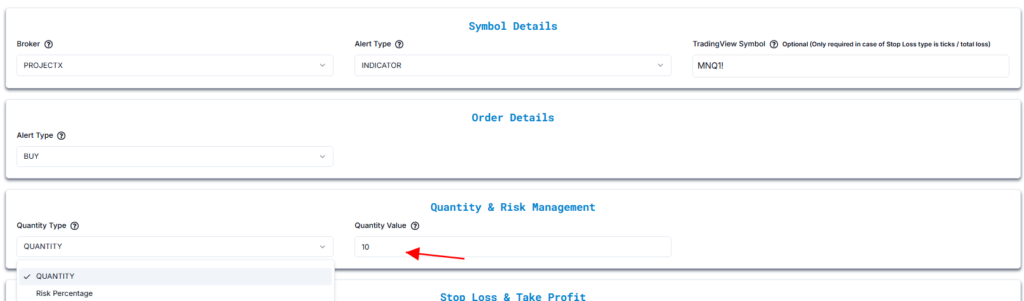
Option A: Quantity #
- Quantity Type: QUANTITY
- Quantity Value: 1
Defines a fixed number of contracts for each trade.
Option B: Risk Percentage #
- Quantity Type: RISK PERCENTAGE
- Value: e.g., 2%
When using Risk Percentage, the system calculates your trade size so that your maximum loss equals a fixed percentage of your total account balance, based on the stop-loss distance.
8. Stop Loss & Take Profit Configuration #
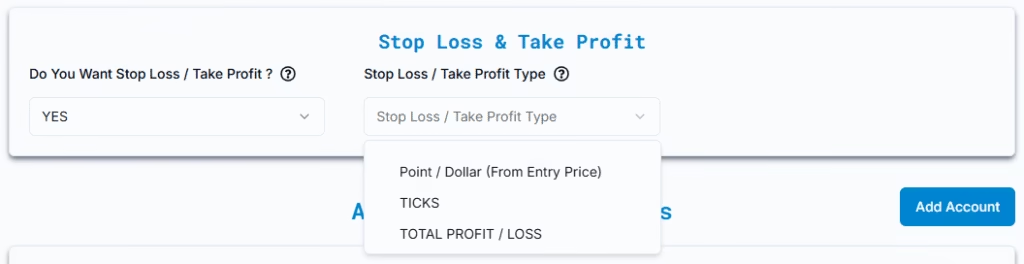
- Enable Stop Loss / Take Profit: YES
Important: ProjectX does not support bracket orders. Only one TP and SL may exist per symbol—any new alert in the same direction overwrites previous SL/TP values.
- Type:
- Point / Dollar (From Entry Price)
- Ticks
- Total Loss / Profit (USD)
1. Point / Dollar (From Entry Price) #
Define Stop Loss and Take Profit as fixed dollar values added to or subtracted from the entry fill price.
Example — Price Movement Reference #
- Entry Price: 21,680 (MNQZ5)
- Stop Loss Input: 100
- Take Profit Input: 200

Resulting Price Levels:
- Stop Loss Price = 21,680 − 100 = 21,580
- Take Profit Price = 21,680 + 200 = 21,880
These price levels determine when your SL/TP orders will trigger.
Example — Risk/Reward Calculation #
To calculate the actual dollar risk or profit per trade, use the formula below.
Formula:Result = Value × Lot Size × Quantity
Stop Loss Calculation:
- Stop Loss (Points): 100
- Lot Size: 2
- Quantity: 1
Result:
100 × 2 × 1 = $200.00
Take Profit Calculation:
- Take Profit (Points): 200
- Lot Size: 2
- Quantity: 1
Result:
200 × 2 × 1 = $400.00
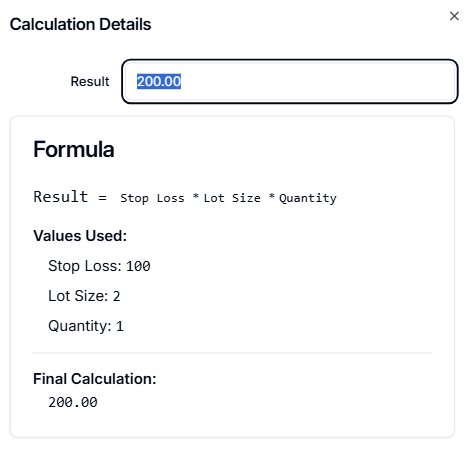
2. Ticks #
When using the Ticks method for Stop Loss and Take Profit, you define the distance from the entry price in ticks instead of fixed price levels or percentages. This is especially relevant in futures trading, where tick size and tick value are standardized per instrument.
To use this method correctly, make sure:
- The symbol is specified
- The tick size and lot size are properly configured
Example Configuration #
- Symbol: MNQZ5 (Micro Nasdaq Futures)
- Entry Price: 21,680
- Tick Size: 0.25
- Lot Size: 2
- Quantity: 1
- Stop Loss Ticks: 500
- Take Profit Ticks: 1000

Price Level Calculation #
Step 1: Convert Ticks to Points
- Stop Loss in Points = 500 × 0.25 = 125 points
- Take Profit in Points = 1000 × 0.25 = 250 points
Step 2: Calculate SL and TP Price Levels
- Stop Loss Price = 21,680 − 125 = 21,555
- Take Profit Price = 21,680 + 250 = 21,930
These levels define where your stop and target orders will be placed relative to the entry.
Dollar Value Calculation #
To estimate how much money is at risk or can be gained per trade, use this formula:
Formula:Result = Tick Count × Lot Size × Min Tick × Quantity
Stop Loss Calculation #
- Stop Loss Ticks: 500
- Lot Size: 2
- Min Tick: 0.25
- Quantity: 1
Calculation:
500 × 2 × 0.25 × 1 = $250.00
Take Profit Calculation #
- Take Profit Ticks: 1000
- Lot Size: 2
- Min Tick: 0.25
- Quantity: 1
Calculation:
1000 × 2 × 0.25 × 1 = $500.00
Summary #
Total Reward per Trade: $500.00
Stop Loss Price: 21,555
Take Profit Price: 21,930
Total Risk per Trade: $250.00
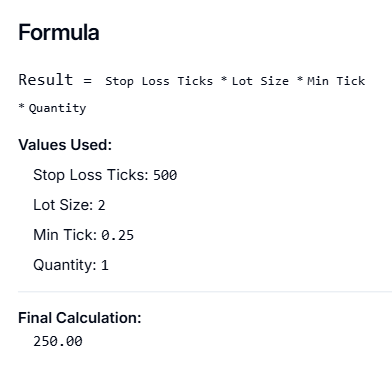
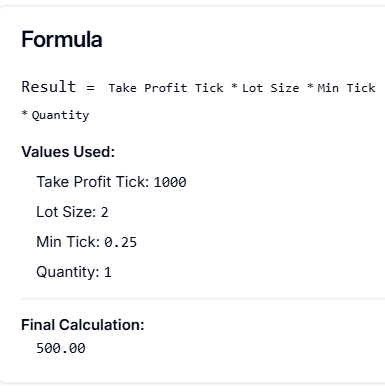
3. Total Profit / Loss (USD) #
Order Configuration #
This method allows you to define Stop Loss and Take Profit as fixed dollar values per contract, regardless of price or tick movement.
Example Configuration: #
- Stop Loss per Contract: $300
- Take Profit per Contract: $600
- Quantity: 1 contract

How It Works: #
- Total Loss = $300 × 1 = $300
- Total Profit = $600 × 1 = $600
Once the loss or profit reaches the defined USD threshold per contract, the position is closed.
Point Movement for Reference (Optional) #
Assuming:
- The asset moves $1 per point
- Entry Price of MNQZ5: 21,680
Then:
- SL in Points = $300 ÷ $1 = 300 points
- TP in Points = $600 ÷ $1 = 600 points
- Stop Loss Price = 21,680 − 300 = 21,380
- Take Profit Price = 21,680 + 600 = 22,280
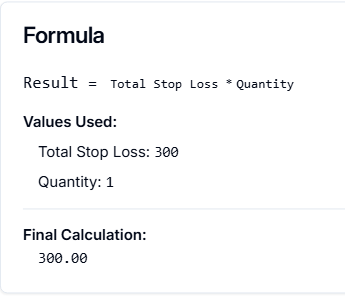
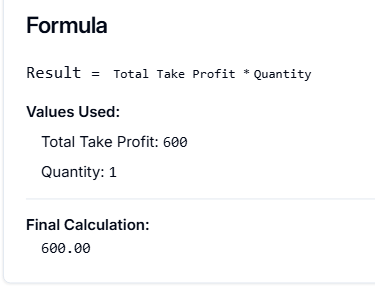
9. What Is Auto-Trailing Stop Loss? #
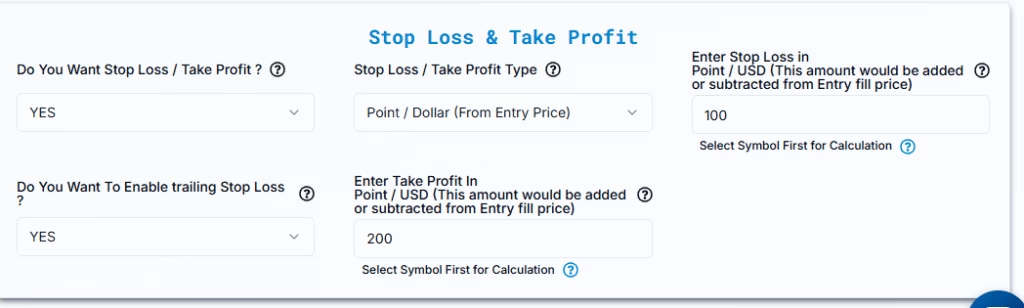
The Auto-Trailing Stop Loss in ProjectX dynamically adjusts your stop-loss level as the market price moves in your favor. It helps protect profits and minimize losses by following price movement automatically — without needing you to set a fixed value.
1. For Buy (Long) Trades #
When the market price goes up, the stop-loss moves up automatically to secure some of the unrealized profit.
If the market reverses and starts falling, the stop-loss stays at the last adjusted level — locking in your gains.
2. For Sell (Short) Trades #
When the market price goes down, the stop-loss moves down automatically to protect profits.
If the market reverses upward, the stop-loss remains fixed at the last adjusted level.
Note: Since the trailing stop in ProjectX is dynamic, there’s no need to enter a specific trail value — it automatically follows your position based on market movement.
10. ProjectX Account Management in PickMyTrade #
This section explains how to add your ProjectX account to PickMyTrade for automated execution. You can either connect your TradeStation login within your current PickMyTrade account or link it across multiple PickMyTrade accounts.

9.1 Add ProjectX Account in Current PickMyTrade Account #
Use this option if your ProjectX login is already connected to the same PickMyTrade account you’re currently using.
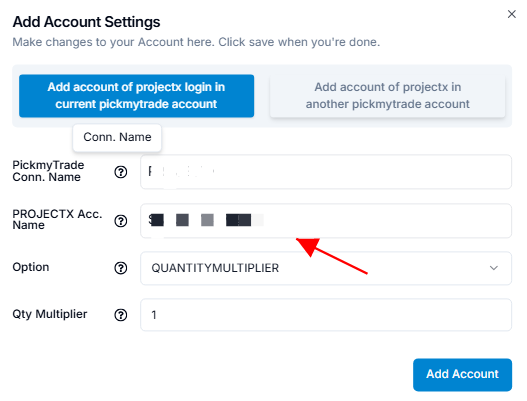
| Field Name | Example Input | Explanation |
|---|---|---|
| PickMyTrade Conn. Name | PROJECTX1 | Select the correct ProjectX connection name from the dropdown. |
| PROJECTX Acc. Name | S1JUN111567888 | Choose your ProjectX account from the dropdown (must be linked). |
| Option | QUANTITYMULTIPLIER | Choose your preferred position sizing method. |
| Qty Multiplier | 1 | A multiplier of 1 sends exact quantity. 2 would double trade size, etc. |
Click Save to apply changes.
Make sure your ProjectX connection is active and verified in the account.
9.2 Add ProjectX Account in Another PickMyTrade Account #
Use this setup if you want to send trades into a different PickMyTrade account — useful when managing multiple logins.
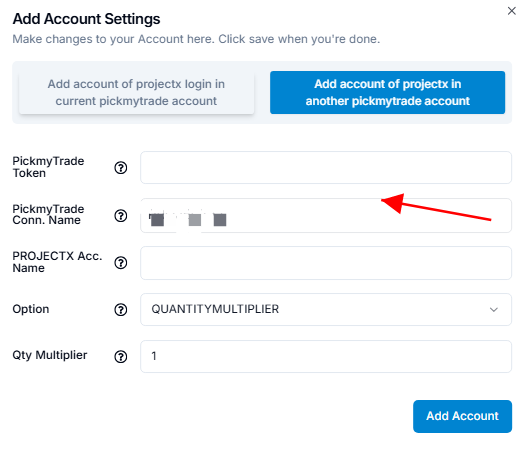
| Field Name | Example Input | Explanation |
|---|---|---|
| PickMyTrade Token | your_target_token | Token from the target PickMyTrade account you want to connect to. |
| PickMyTrade Conn. Name | PROJECTX1 | Must match the ProjectX connection name inside that target account. |
| PROJECTX Acc. Name | PRACTICEJUN11166544 | Enter the exact ProjectX account name as shown in the terminal. |
| Option | QUANTITYMULTIPLIER | Same sizing logic as above. |
| Qty Multiplier | 1 | Multiply trade quantity by this value (1 = unchanged, 2 = double, etc.) |
Ensure the PickMyTrade token is copied accurately and the ProjectX connection exists in the destination account.
Execution will fail if the mapping is incorrect.
Final Step – Generate Your Alert #
Click on “Generate Alert” #
After generating the alert, you’ll receive a JSON payload.
Next, follow the link below to learn how to set up your TradingView alert for automated trading:



