Want to automate TradingView strategy alerts using ProjectX for futures?
This guide walks you through the full process—connecting your ProjectX account, setting up alerts in PickMyTrade, and fine-tuning your SL/TP automation for futures markets.
1. Connect Your ProjectX Broker Account #
Before creating alerts, you must link ProjectX to PickMyTrade:
- Click Connections in the top-right of PickMyTrade
- Select Add New Connection and enter your credentials:
| Field | Description | Example |
|---|---|---|
| PickMyTrade Connection Name | Your custom name for this connection | PROJECTXI |
| Prop Firm Name | Your proprietary firm name (if applicable) | topstepx |
| Username | Your ProjectX login ID | fheer12@ |
| API Key | Your ProjectX API key | Fjvolazou-ES |
- Click Save and verify the connection status shows Active


2. Generate the Alert in PickMyTrade #
Once ProjectX is connected:
- Navigate to Generate Alert in the sidebar.
- Fill out the required configuration fields (see below).
- Click Generate Alert to receive your webhook message and URL.
3. Select ProjectX as Your Broker #
- Broker: ProjectX
Select ProjectX from the broker dropdown list.

4. Choose Alert Type for ProjectX Trading #
Two alert types are available:
- INDICATOR — Use this if you are triggering alerts manually or based on TradingView chart indicators.
- STRATEGY — Use only if you’re automating a Pine Script strategy.

Example:
- Alert Type: We chose Strategy in this example
5. Enter the TradingView Symbol #
Enter the TradingView symbol (e.g., MNQ1!).
This field is optional unless you’re using stop-loss types like:
- Ticks
- Total Profit / Loss (USD)

6. Strategy Type (For Strategy Alerts Only) #
Does your strategy include multiple exits like TP1, TP2, etc.?
- NO: You can attach a Stop Loss and Take Profit to each order directly.
- YES: PickMyTrade will execute each alert (TP1, TP2…), but you cannot attach SL/TP to the entry order. Exit handling will be fully driven by TradingView.

7. Configure Stop Loss & Take Profit for ProjectX #
Would you like PickMyTrade to attach Stop Loss and Take Profit to each entry?
Answer: YES

- Enable Stop Loss / Take Profit: YES
Important: ProjectX does not support bracket orders. Only one TP and SL may exist per symbol—any new alert in the same direction overwrites previous SL/TP values.
Next, choose your preferred Stop Loss / Take Profit Type:
- Point / Dollar – Adds/subtracts a fixed value from entry price (e.g., +100, -50)
- Percentage – Adjusts SL/TP based on % move from entry price
- Ticks – Ideal for futures. Defines risk/reward by tick distance
- Total Profit / Loss – Defines SL/TP in dollar terms (e.g., exit when profit hits $500 per contract)
You can refer to the Stop Loss / Take Profit Types guide in PickMyTrade for exact formulas and examples. Click here.
8. ProjectX Account Management in PickMyTrade #
This section explains how to add your ProjectX account to PickMyTrade for automated execution. You can either connect your TradeStation login within your current PickMyTrade account or link it across multiple PickMyTrade accounts.

8.1 Add ProjectX Account in Current PickMyTrade Account #
Use this option if your ProjectX login is already connected to the same PickMyTrade account you’re currently using.
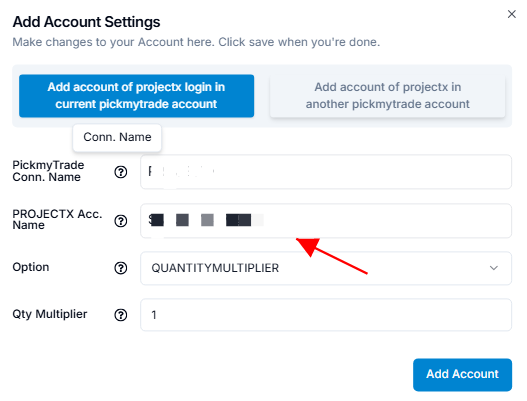
| Field Name | Example Input | Explanation |
|---|---|---|
| PickMyTrade Conn. Name | PROJECTX1 | Select the correct ProjectX connection name from the dropdown. |
| PROJECTX Acc. Name | S1JUN111567888 | Choose your ProjectX account from the dropdown (must be linked). |
| Option | QUANTITYMULTIPLIER | Choose your preferred position sizing method. |
| Qty Multiplier | 1 | A multiplier of 1 sends exact quantity. 2 would double trade size, etc. |
Click Save to apply changes.
Make sure your ProjectX connection is active and verified in the account.
8.2 Add ProjectX Account in Another PickMyTrade Account #
Use this setup if you want to send trades into a different PickMyTrade account — useful when managing multiple logins.
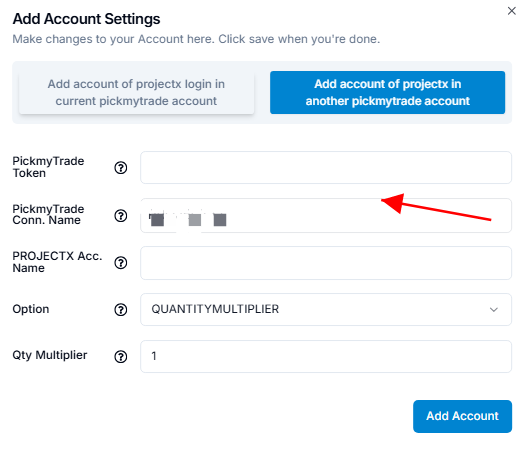
| Field Name | Example Input | Explanation |
|---|---|---|
| PickMyTrade Token | your_target_token | Token from the target PickMyTrade account you want to connect to. |
| PickMyTrade Conn. Name | PROJECTX1 | Must match the ProjectX connection name inside that target account. |
| PROJECTX Acc. Name | PRACTICEJUN11166544 | Enter the exact ProjectX account name as shown in the terminal. |
| Option | QUANTITYMULTIPLIER | Same sizing logic as above. |
| Qty Multiplier | 1 | Multiply trade quantity by this value (1 = unchanged, 2 = double, etc.) |
Ensure the PickMyTrade token is copied accurately and the ProjectX connection exists in the destination account.
Execution will fail if the mapping is incorrect.
9. Final Step – Generate and Copy TradingView Alert #
Click on “Generate Alert” #
After generating the alert, you’ll receive a JSON payload.
Next, follow the link below to learn how to set up your TradingView alert for automated trading:



